Sketch to Web
Turn your Sketch design into a website,
visually, in minutes with Sitely
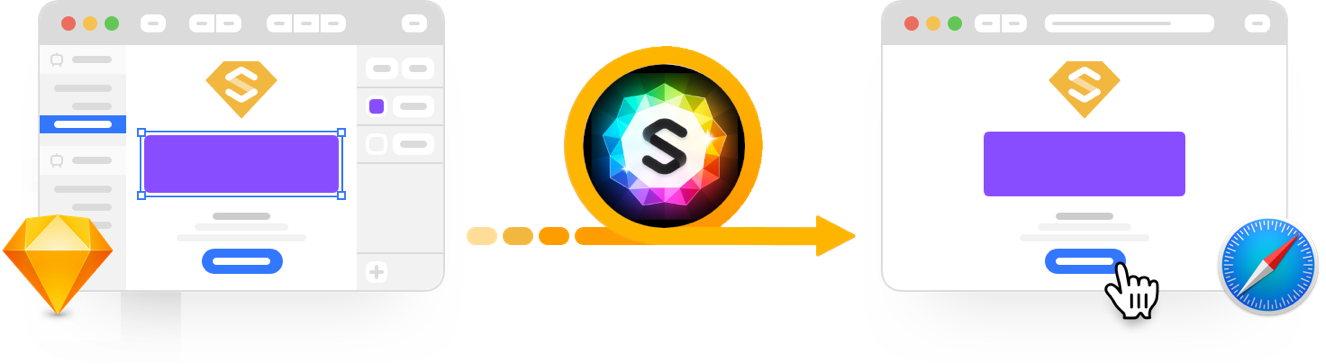
1
Get Sitely
Download and open the latest version of Sitely for Mac.
2
Get the Plugin
by choosing “Help – Sketch Integration” from the Sitely menu.
3
Get Creative
Simply copy and paste your design form Sketch to Sitely.
Also a Figma user? Check out our Figma plugin too…
How to install the plug-in
Open Sitely, from the “Help” menu choose “Sketch Integration” and follow the simple instructions.
How to export an artboard from Sketch to Sitely
Select the artboard in Sketch, from the “Plugin” menu choose “Sitely” => “Export Artboard(s) to Sitely” then open Sitely and and choose “Edit” => Paste (or press ⌘-V)
How to turn a button design into a working button
The button design in Sketch will transfer in Sitely as a box and a label, or depending on your setup in Sketch as a group containing the box and label. You can turn either into a working button by select them, right clicking on the canvas and selecting “Convert To Button”, which will turn them into a fully functional button.
How to configure the artboard for optimal sizing in Sitely
The artboard is scaled to the Sitely canvas size, so if content is looking incorrectly sizes in Sitely you can make the artboard wider or narrower for the scaling to be most effective.
Automatically configure full-width elements
When an element in Sketch touches or extends horizontally beyond the artboard edges, it will become full-width in Sitely.